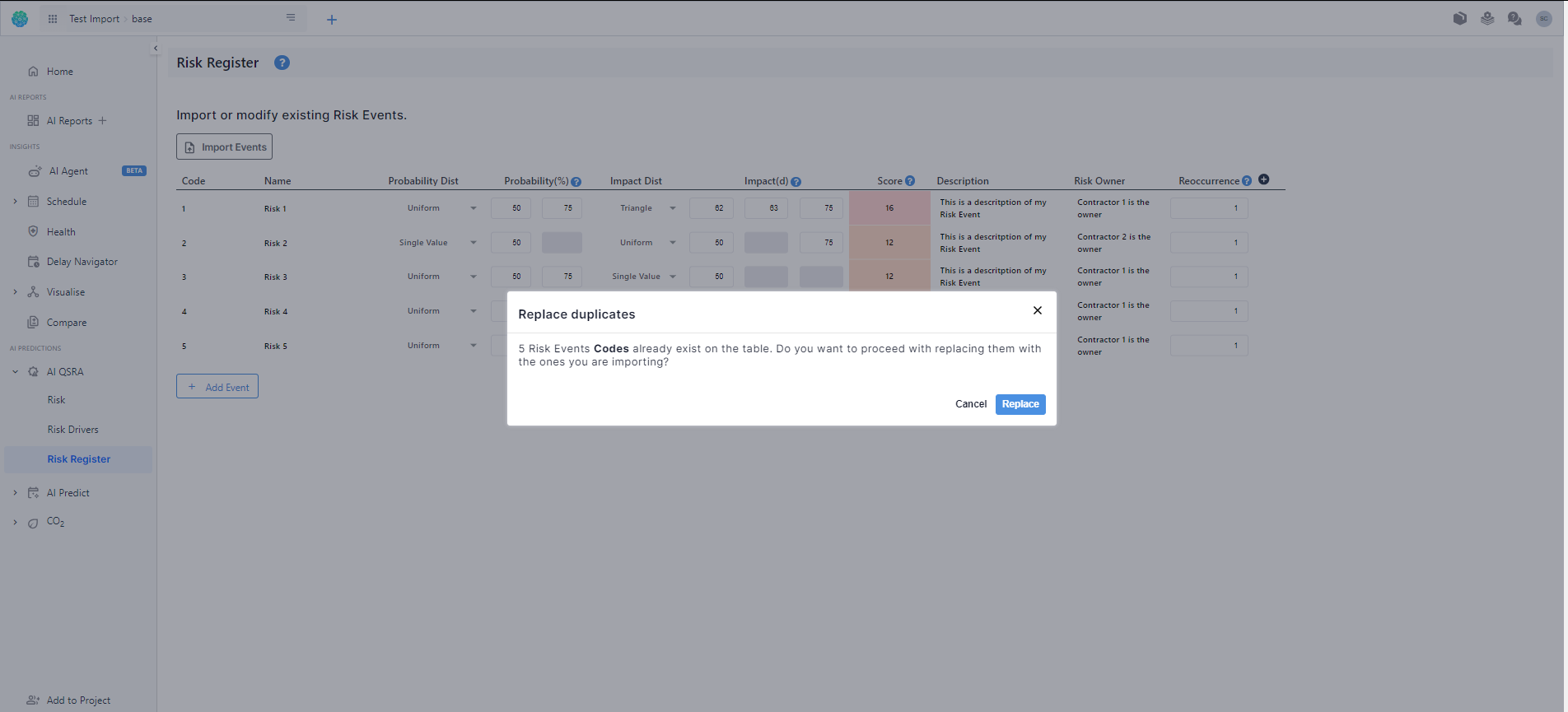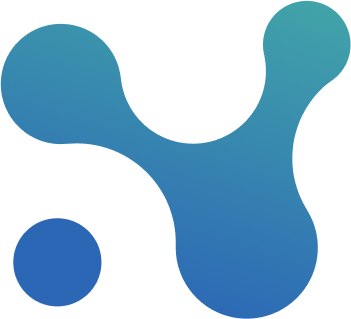↖️ Importing Risk Events into N&L Risk Register
The import feature allows you to efficiently populate your risk register by importing risk events from an Excel file.
Getting Started
- Accessing the Import Feature: To start the import process, navigate to the Risk Register screen and click on the "Import Events" button located at the top of the screen.
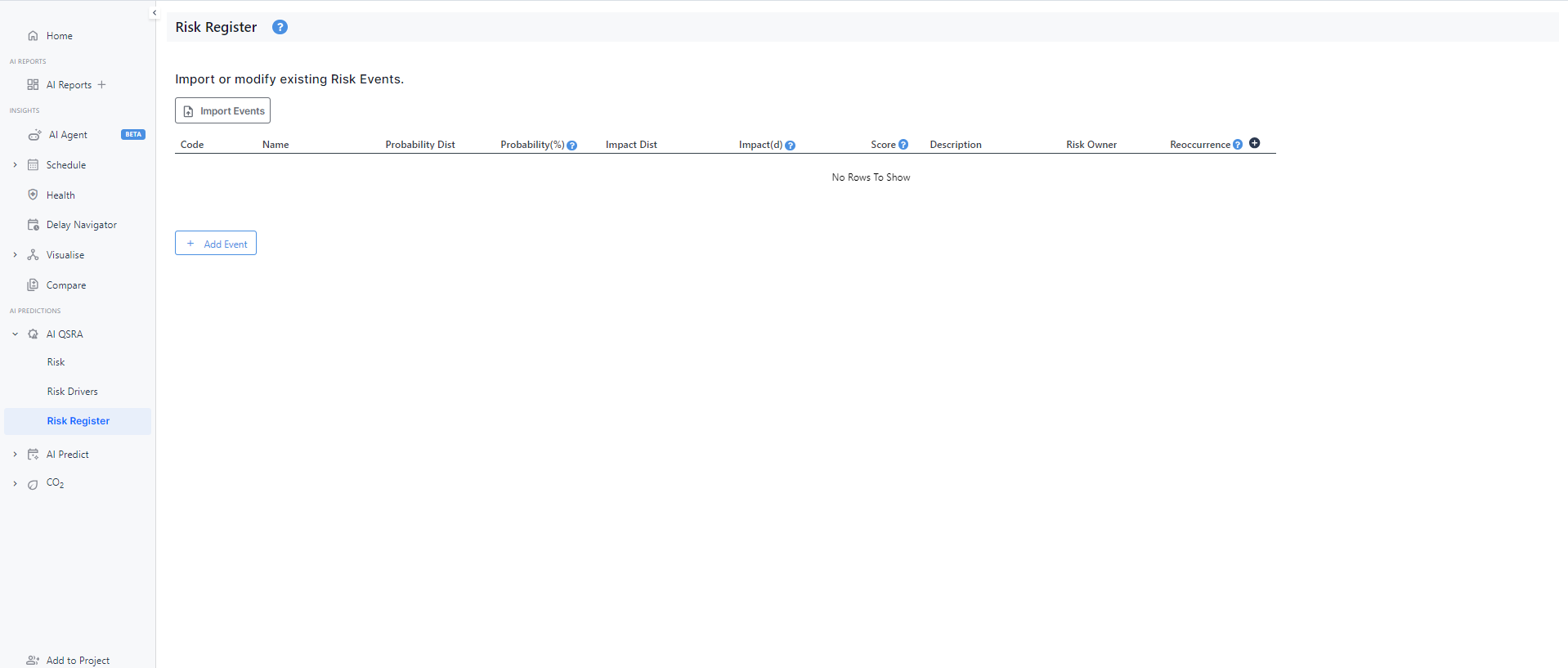
2. Uploading Excel File: A pop-up window will appear, providing options to upload your Excel file or download a sample file for reference (optional). Click on the ‘Browse’ button to upload your Excel file.
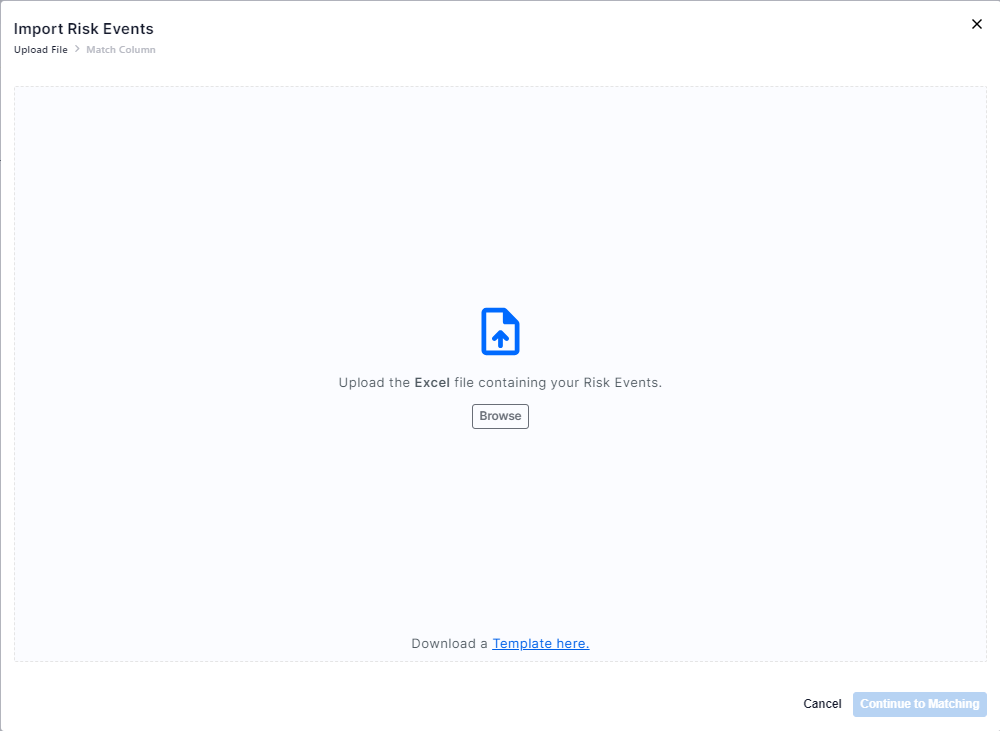
3. Column Headers: After uploading the file, indicate whether it contains column headers. This step helps ensure proper mapping of the columns.
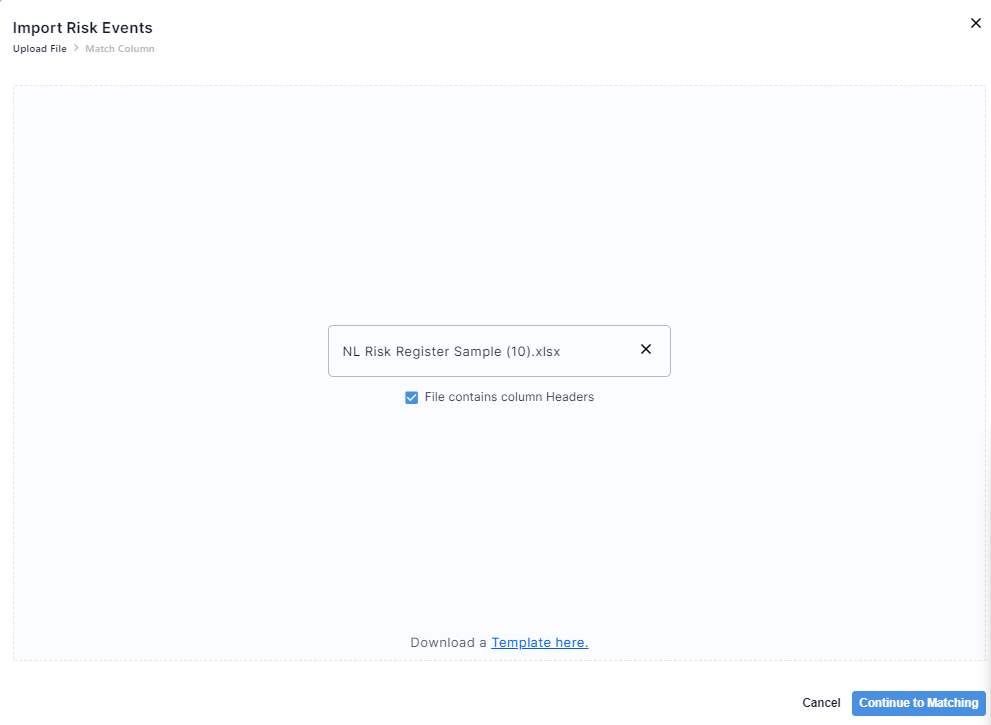
Mapping Columns
- Continuing to Matching: Once the file is uploaded, click on the "Continue to Matching" button. Here, you'll map the columns of the Excel to the risk register columns within the platform.
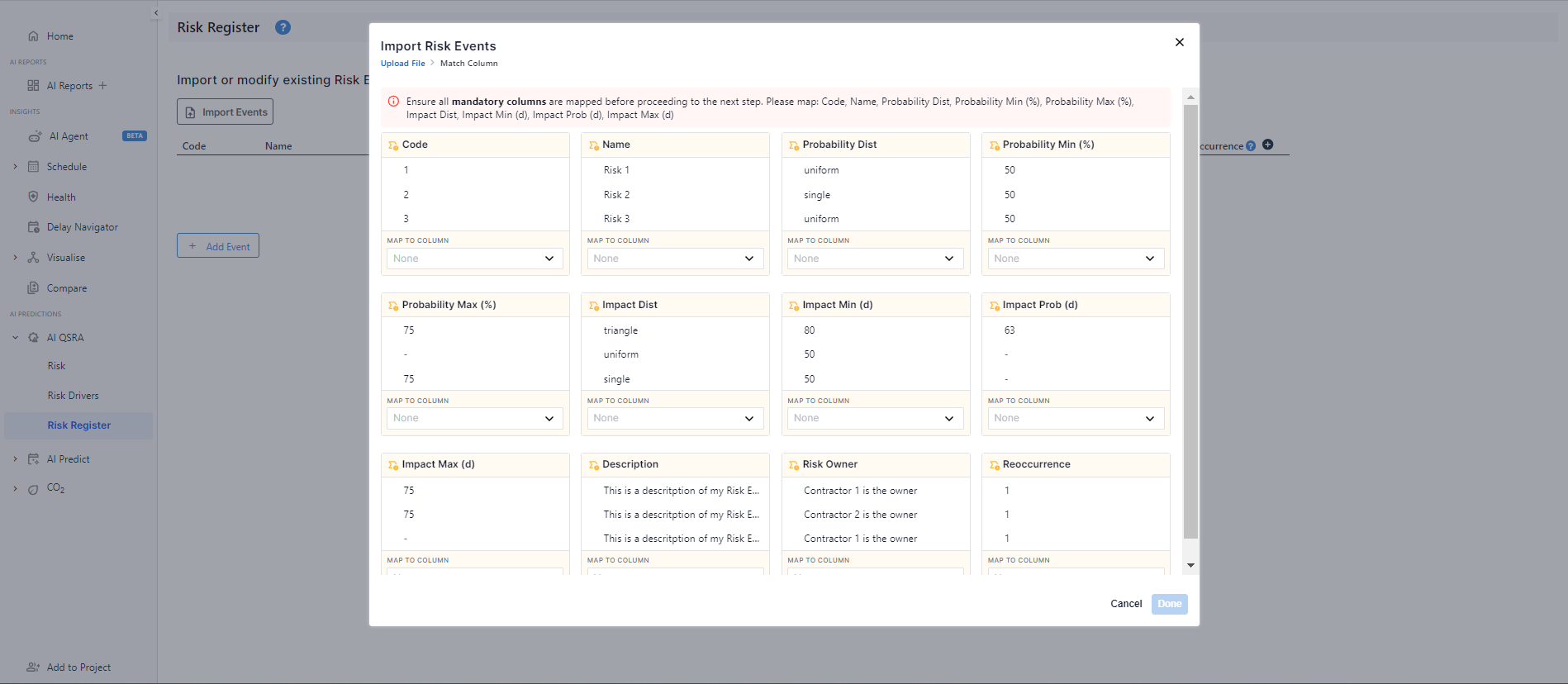
2. Mandatory Columns: To proceed, ensure that the mandatory columns are mapped correctly. The mandatory columns are:
- Code
- Name
- Probability Distribution
- Probability Min (%)
- Probability Max (%)
- Impact Distribution
- Impact Min (d)
- Impact Prob (d)
- Impact Max (d)
3. Once all mandatory columns are mapped, click on the "Done" button to proceed to the next step. If errors are detected in the mapping process, the platform will prompt you to fix them before proceeding. If no errors are detected, the platform will proceed with the import process and the new risk events will be added to your risk register.
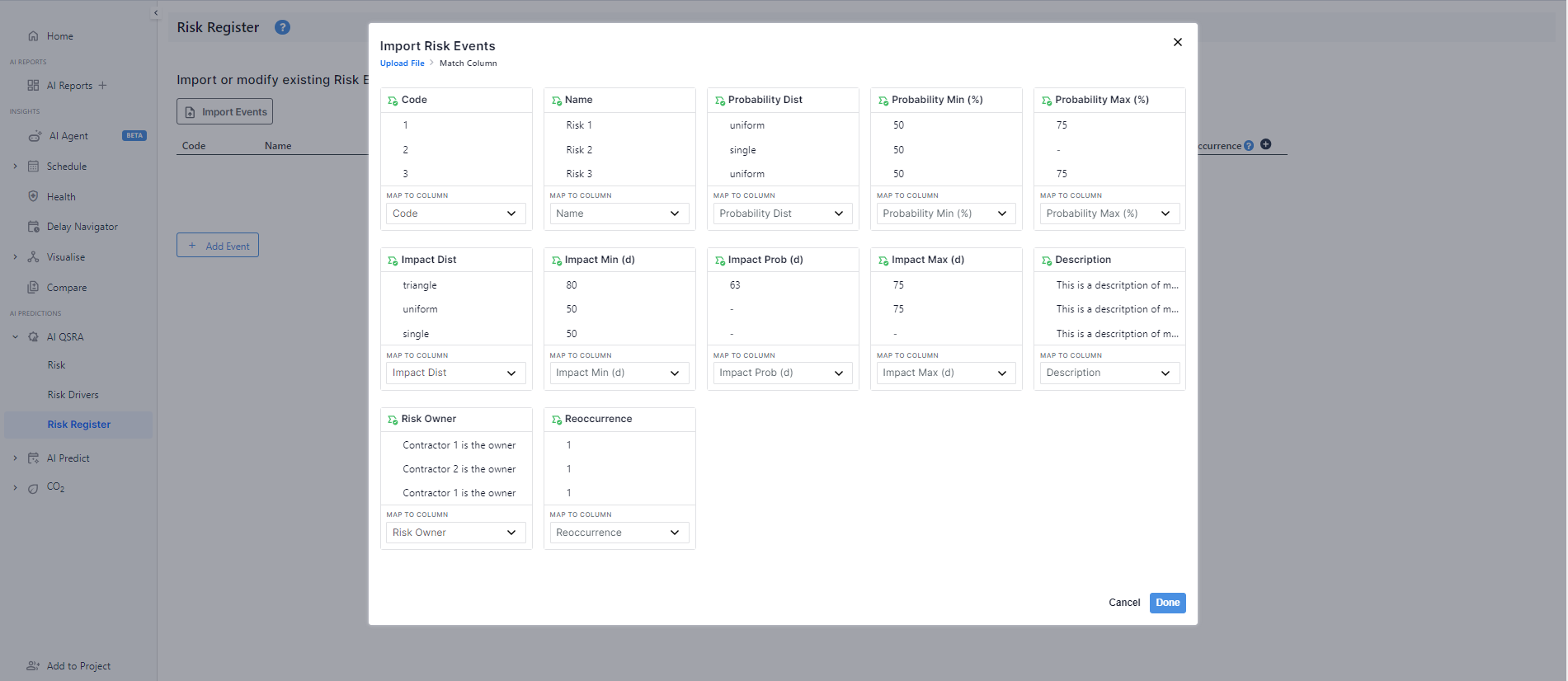
Error Handling and Fixing
- Error Detection: If errors are detected during the mapping process, the platform will flag them for review. Common errors may include a min value being greater than max, or missing values.
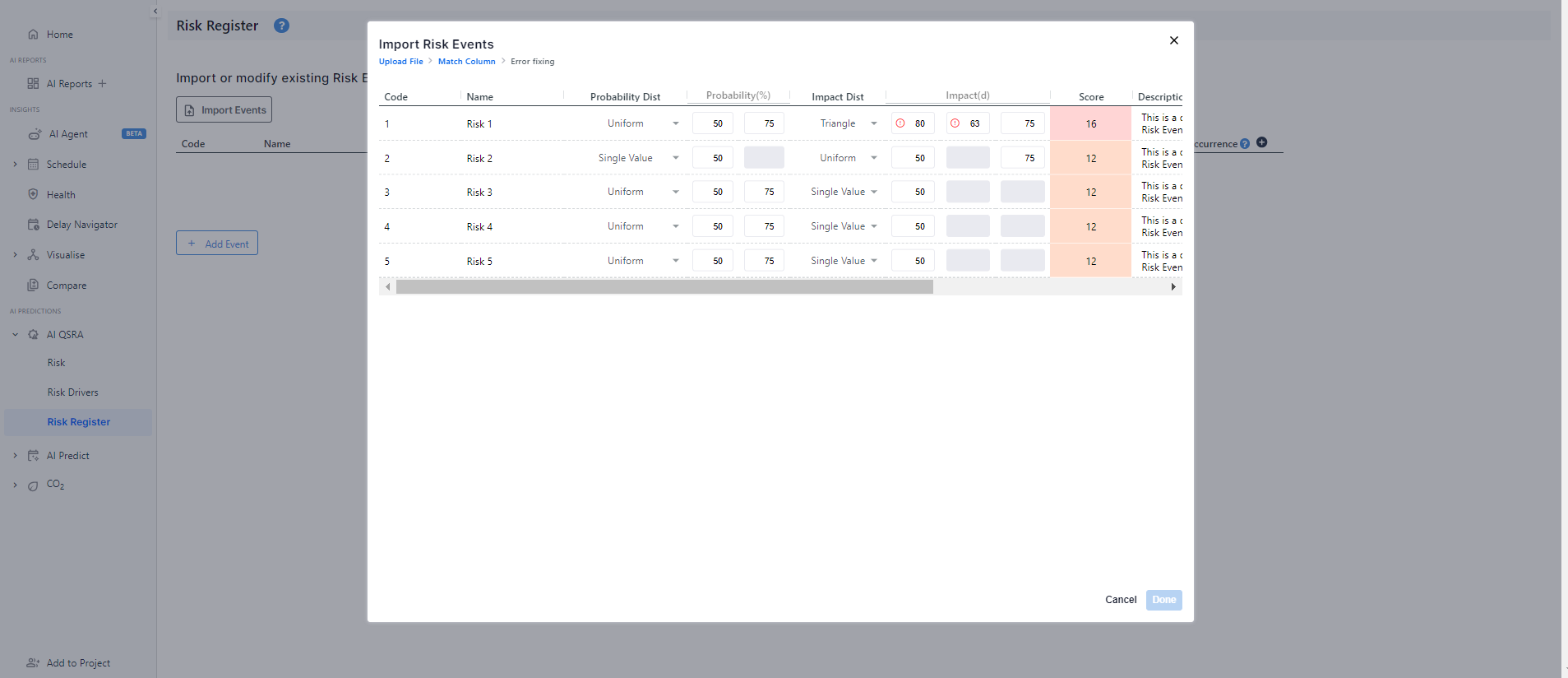
2. Moving to Error Fixing: Review the flagged errors and make necessary corrections. Click on the "Done" button once the errors are fixed. The platform will then proceed with the import process, adding the new risk events to your risk register.
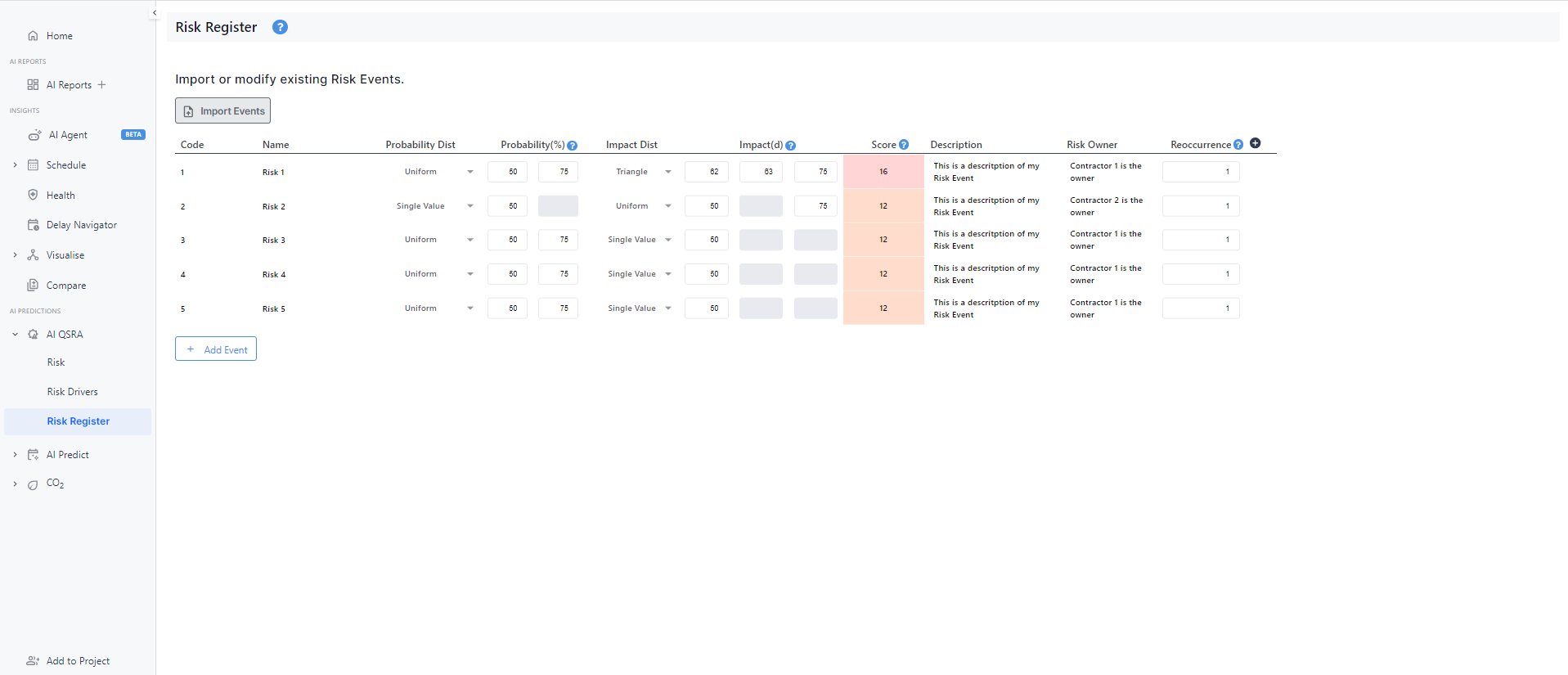
Notes:
Duplicate Code Detection: If a duplicate code is detected (indicating an existing risk event with the same code), you'll be prompted to either override the old risk event or abort the import process.