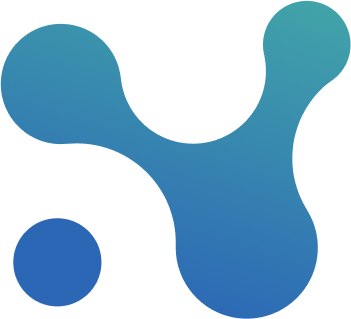Handling Calendar Issues in XER Files
Handling Calendar Issues in XER Files
Overview
Sometimes the upload to Nodes and Links fails due to P6 not exporting calendars properly to the .xer file. When this happens we will provide a list with the problematic calendars.
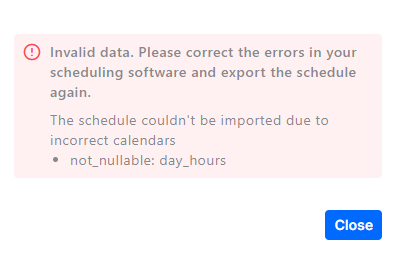
Steps to Resolve Calendar Issues
To resolve this issue, follow these steps in Primavera P6:
- Locate the Problematic Calendars
- Open Primavera P6.
- Navigate to the Calendars section.
- Identify the calendars listed in the error message.
- Modify the Calendar
- Open the affected calendar.
- Make a small temporary edit (e.g., add or modify a holiday).
- Save the changes.
- Reverse the edit by restoring the calendar to its original state.
- Save again.
- Reschedule the Project
- Export the Schedule
- Export the project to an XER file.
- Ensure that the export settings include calendars.
- Re-Upload to Platform
- Attempt to upload the new XER file to our system.
Additional Considerations
- If the issue persists after following these steps, verify that no external modifications have been made to the XER file.
- If furhter assistance is required, reach out to our support team at support@nodeslinks.com