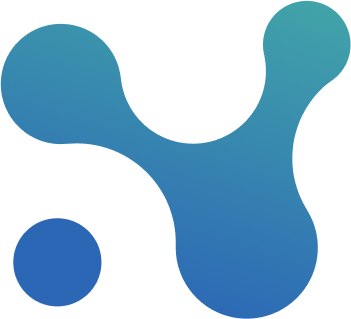Portfolio Structure
Overview
The Portfolio Structure page provides a flexible and powerful way for administrators to organize and manage all projects across the account.
Initially, no structure exists — admins must create the structure manually based on their organizational needs.
The most complete structure is:
- Portfolio(s) → Program(s) → Project(s)
The structure is completely flexible. This flexibility allows organizations to mirror their actual operational hierarchies, whether simple or complex. A project can also exist directly under a portfolio, without being nested inside a program.
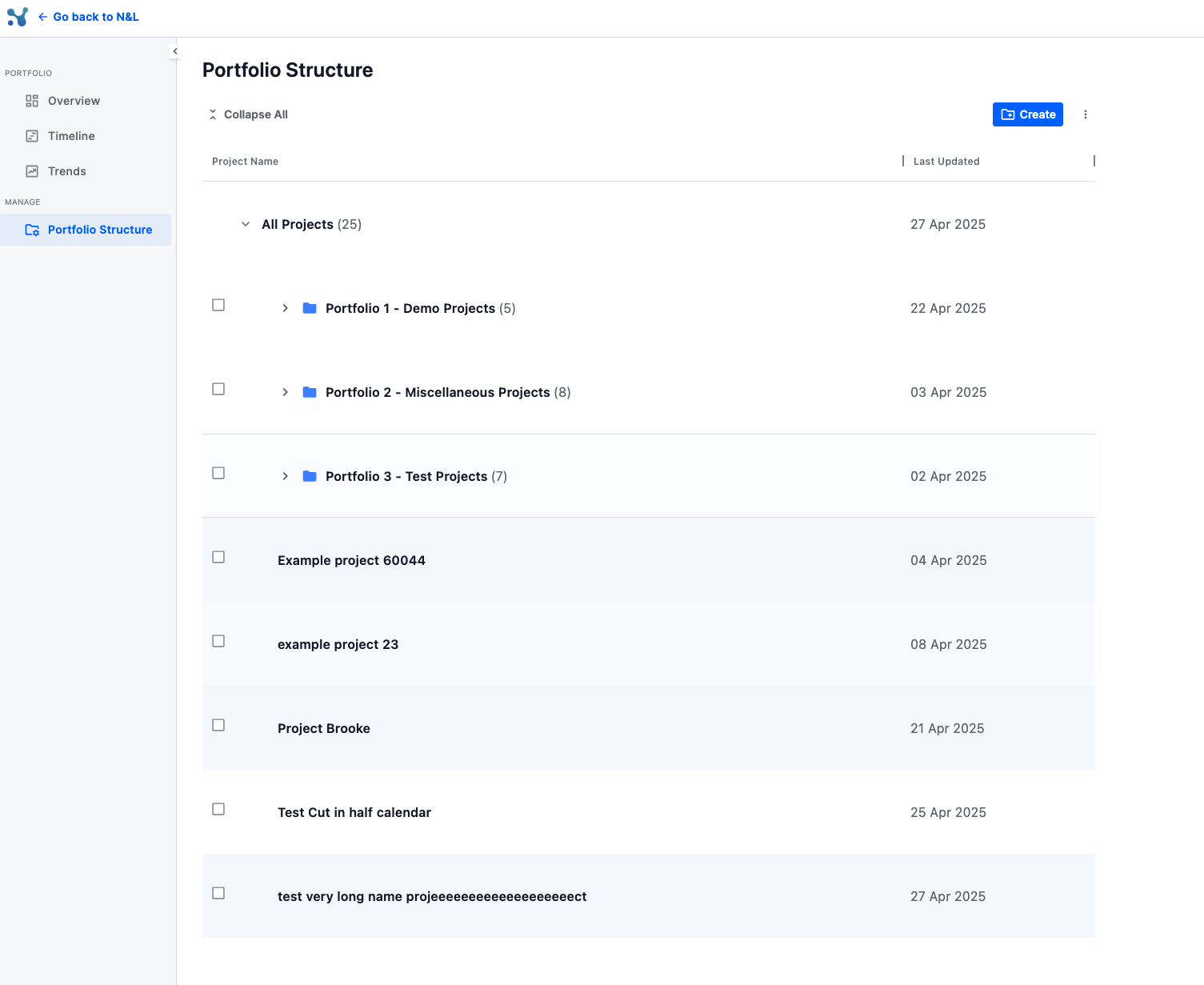
Key Functionalities
Creating the Structure
Admins can create new Portfolios and Programs at any time using the Create button at the top of the page.
Selection-Based Actions
Actions like Move and Rename become available only after selecting one or more items (projects, portfolios, or programs).
Without a selection, these action buttons remain disabled, ensuring a clean and error-free workflow.
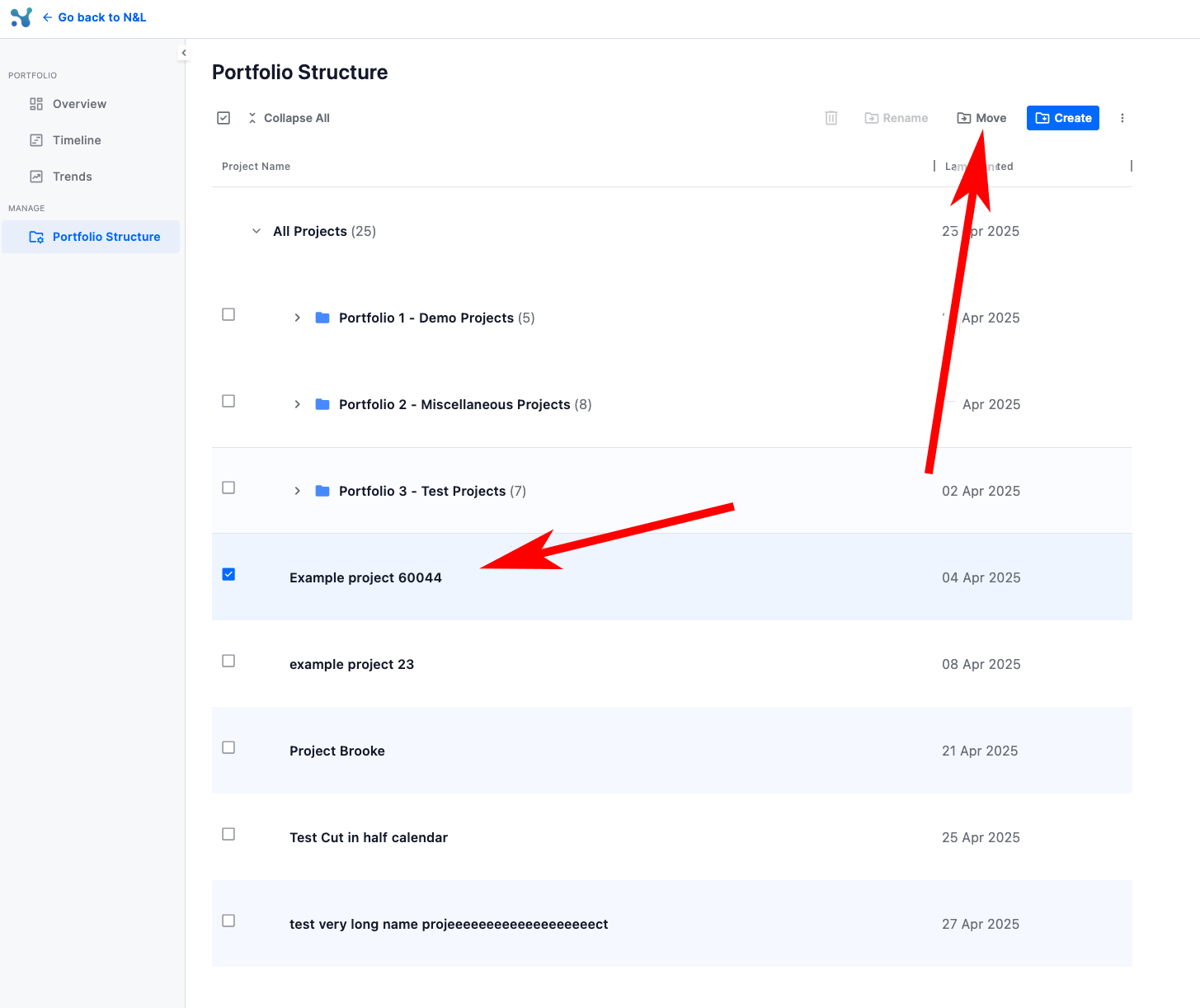
Renaming Portfolios and Programs
Administrators can rename existing portfolios or programs:
- Select the item.
- Click the Rename button.
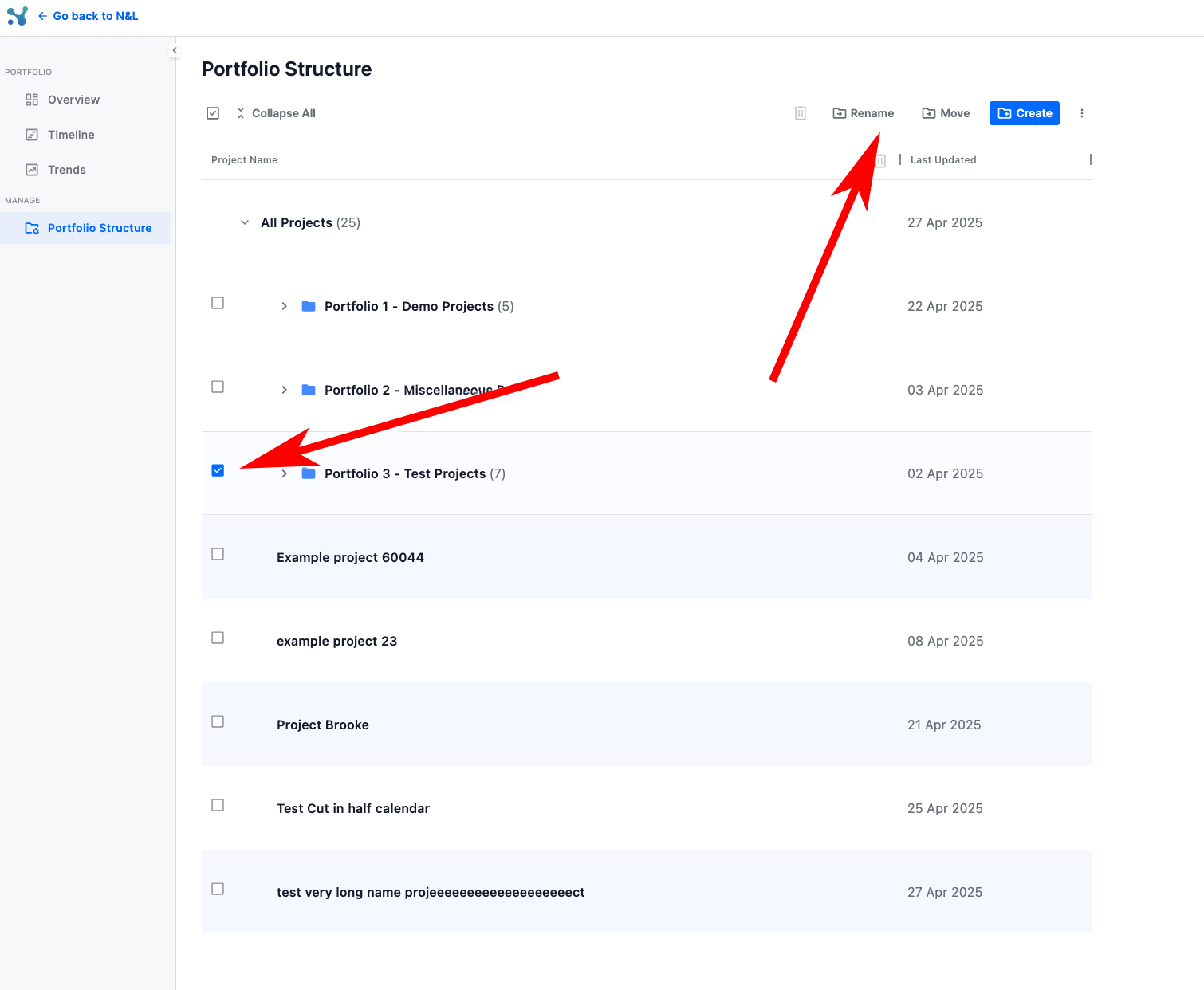
Moving Projects
Projects can be moved between portfolios, programs, or even placed directly under the account.
To move a project:
- Select the project(s).
- Click the Move button.
- Choose the new destination.
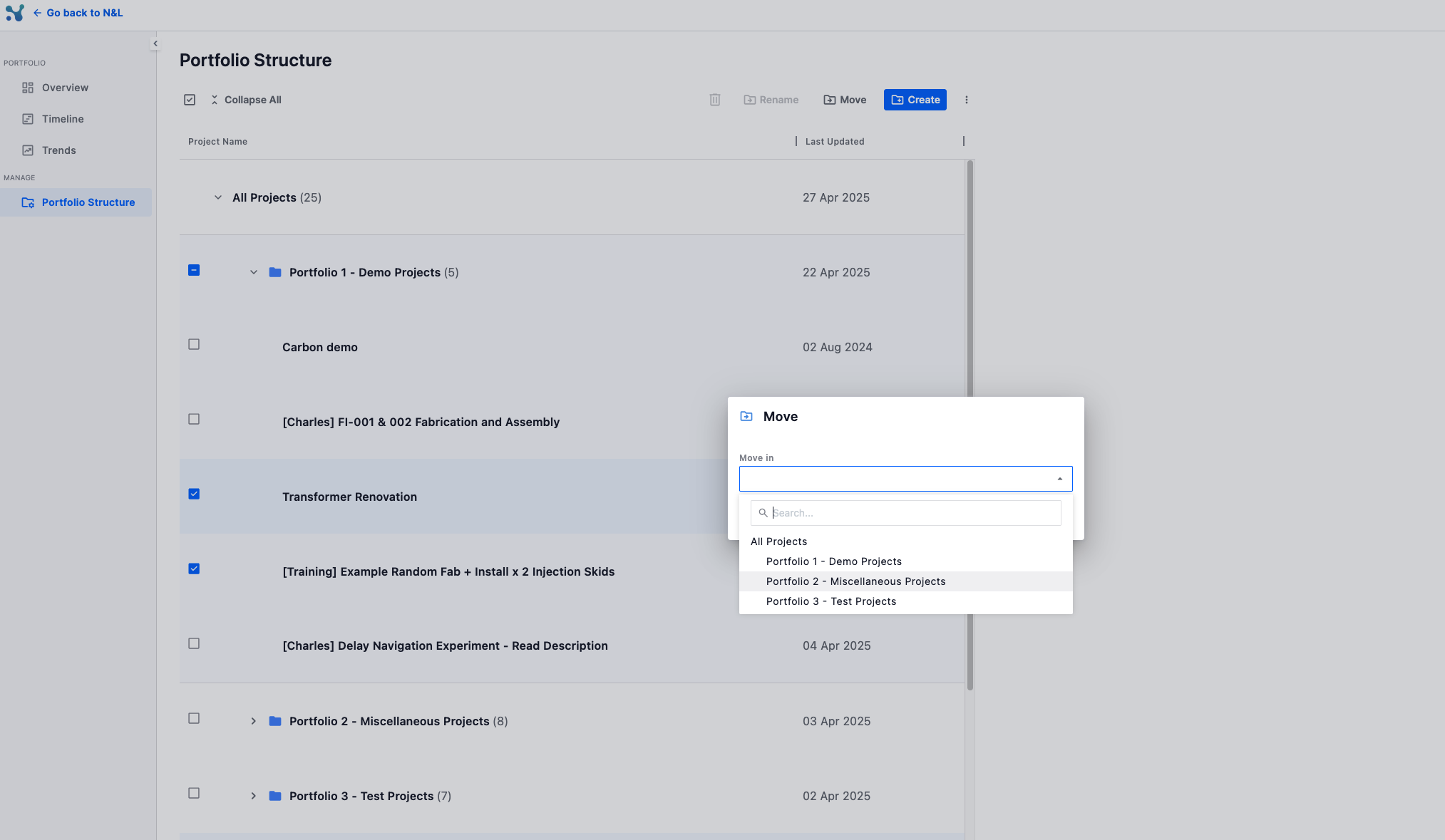
Important Notes
There is no mandatory structure — you can tailor it exactly to your organizational model.
Changes to structure do not affect project data itself; they only change where the project is located within the portfolio view.