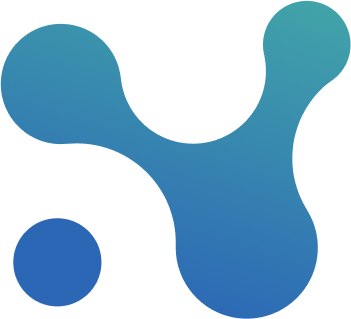Multi-Factor Authentication (MFA)
Enhance the security of your Nodes & Links account by adding an additional layer of protection through Multi-Factor Authentication (MFA). MFA requires both your password and an authentication code from your mobile device, providing robust security even if your password is lost or stolen. Here's a step-by-step tutorial to set up MFA for your account:
- Start by clicking on your profile icon in the top right.
- In the dropdown menu, select "View Profile" to access your profile settings.
- Navigate to the "Security" tab.
- Look for the "Setup MFA" option and click on it to begin the MFA setup process.
- If you don't have an authentication app installed on your mobile device, it's necessary to download one. There are several reliable options available for both Android and iOS devices. Choose and install an authentication app of your preference from your device's app store.
- Once you have the authentication app installed, return to the Nodes & Links platform and click "Next" to proceed.
- On your mobile device, open the authentication app and locate the option to add a new account or scan a QR code.
- Using your device's camera, scan the QR code displayed on the Nodes & Links platform. The app will capture the code and associate it with your Nodes & Links account.
- After scanning the QR code, the authentication app will generate a unique 6-digit code. Return to Nodes & Links and enter this code into the provided field.
- Finally, click on "Assign MFA" to complete the setup process.
Congratulations! You have successfully set up MFA for your Nodes & Links account. The next time you log in, you will be prompted to enter the code displayed on your authentication app.
If you encounter any issues during the MFA setup process or need assistance with resetting MFA in the future, please contact our support team at hello@nodeslinks.com. They are available to help you resolve any MFA-related concerns, including situations where you have lost your phone or face any difficulties.
Thank you for prioritizing the security of your Nodes & Links account!