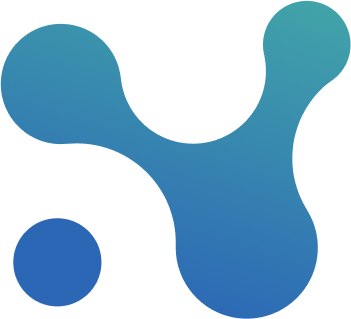Accessing Portfolio & the Overview screen
Introduction
The Portfolio feature allows users to gain a high-level view across all their projects, aggregating data from multiple schedules into a centralized dashboard. It may be available to you depending on your subscription tier.
This article will guide you through:
- How to access the Portfolio area.
- What information is available on the Overview screen.
Accessing the Portfolio
To access the Portfolio, follow these steps:
- Navigate to the top-right corner of the platform.
- Click on the Portfolio icon (represented by a suitcase symbol).
Note: If you do not see the Portfolio icon, your account may not have the necessary access rights. Please contact your account administrator for more information.
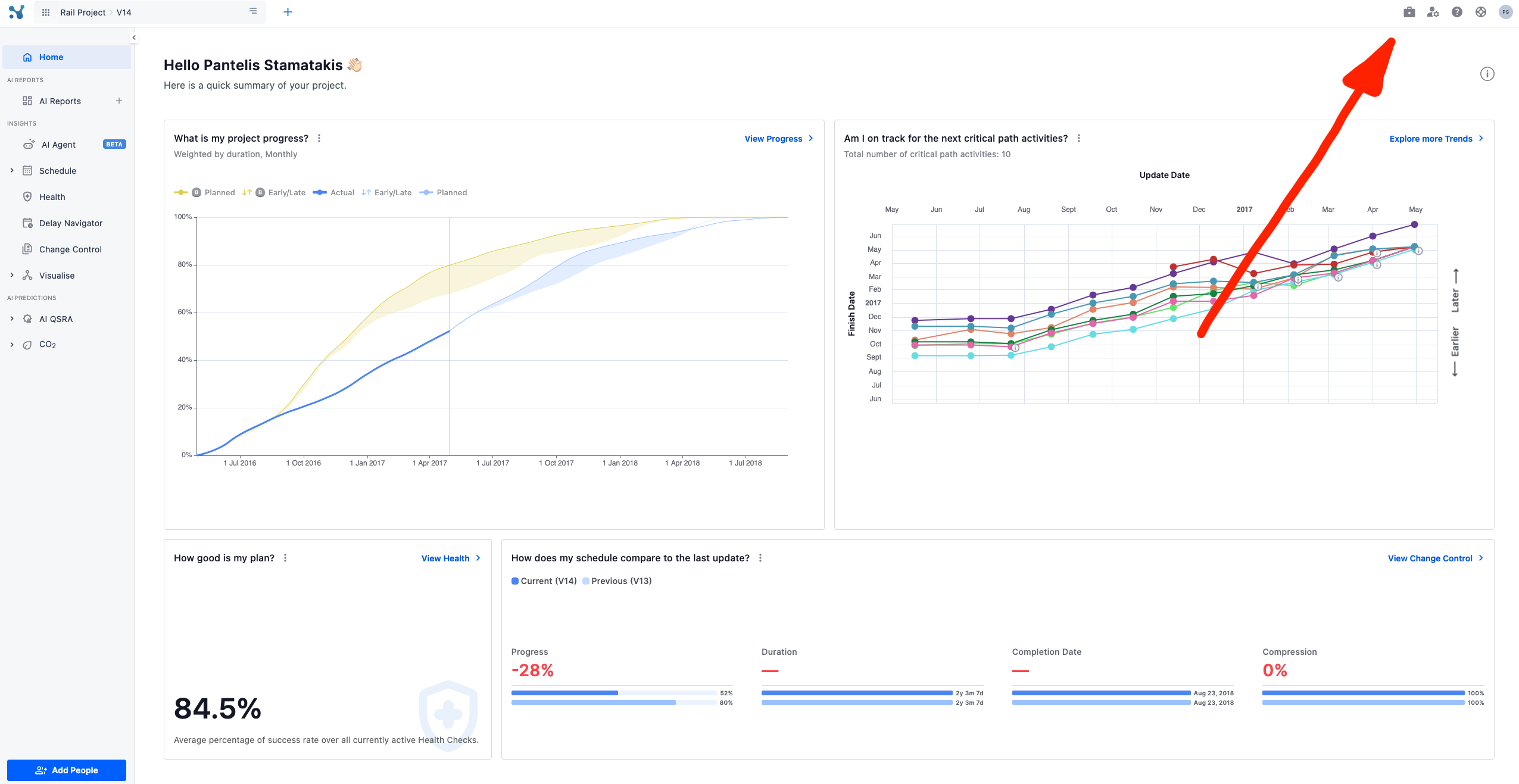
Understanding the Overview Screen
After accessing the Portfolio, you will land on the Overview screen.
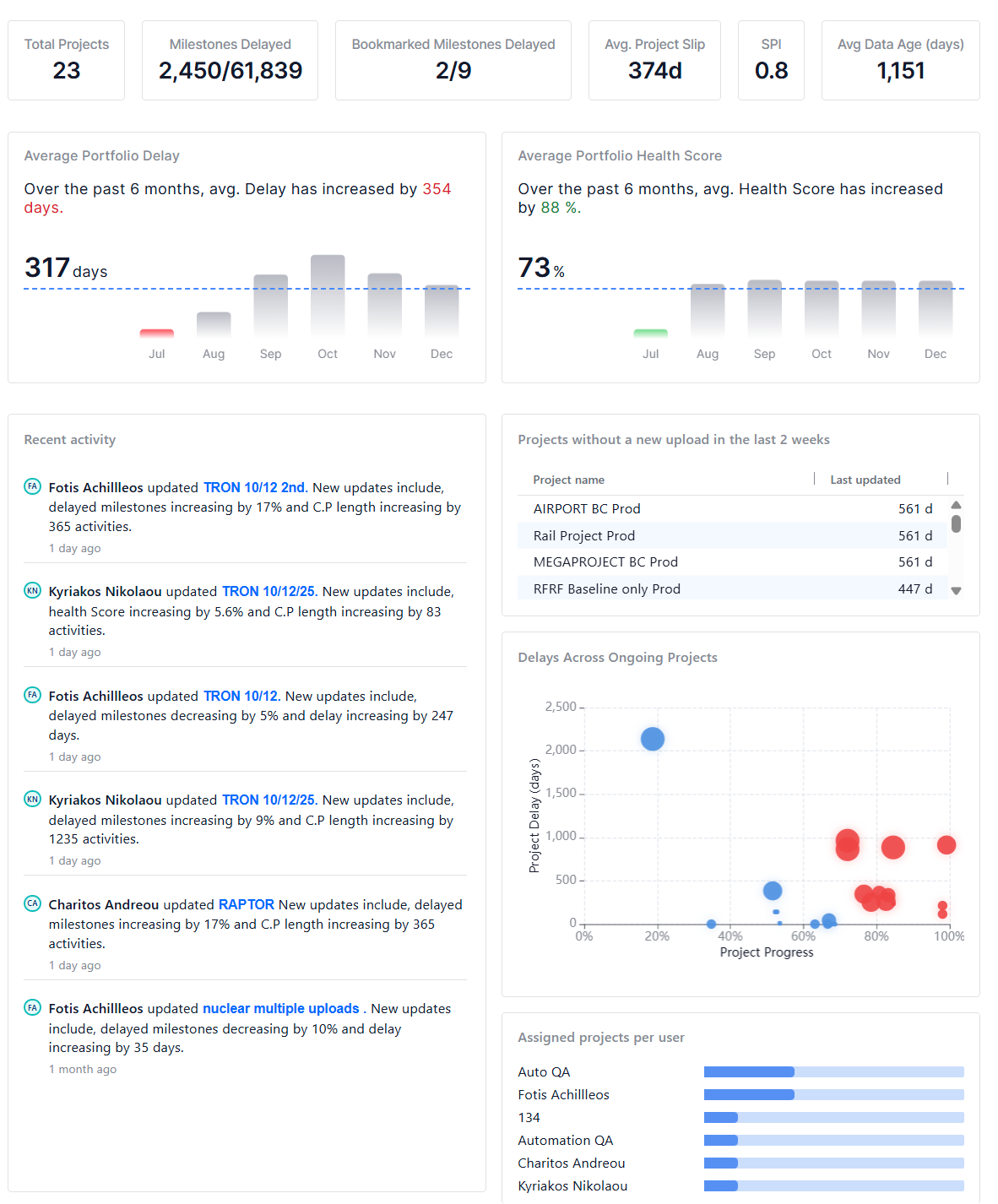
The Portfolio Overview is your high‑level dashboard for understanding how a selected set of projects, programs, and portfolios is performing right now. All metrics on this page respect your current portfolio include/exclude rules defined in the Portfolio configuration, so that KPIs are never distorted by draft or irrelevant data.
KPI scorecard
The top row shows six KPI cards: Total Projects, Milestones Delayed, Bookmarked Milestones Delayed, Avg. Project Slip (d), SPI, and Avg Data Age (days).
Avg Data Age (days) is the mean of (today − data date) across all uploads on included projects, displayed as a number
Portfolio trends
Average Portfolio Delay
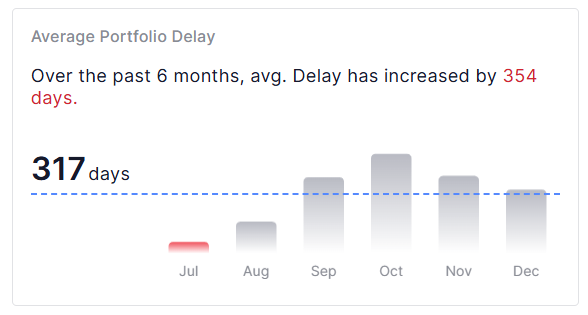
The Average Portfolio Delay widget summarises how late the portfolio is running by showing the current average delay in days and a sentence describing the 6‑month change.
A 6‑month bar chart shows the average monthly delay derived from schedule uploads, with a dashed line representing the overall 6‑month average used as a visual baseline.
The underlying values are computed from the average delay between schedule versions per project, aggregated per month and filtered to included projects.
Average Health Score

The Average Health Score widget tracks portfolio health over the last six months, combining a headline percentage with a short description of how health has changed.
A bar chart displays the average Health Score per month for the last six months, overlaid with a dashed line for the 6‑month average.
Only included projects contribute to these health values, keeping the trend aligned with your configured scope.
Activity and freshness
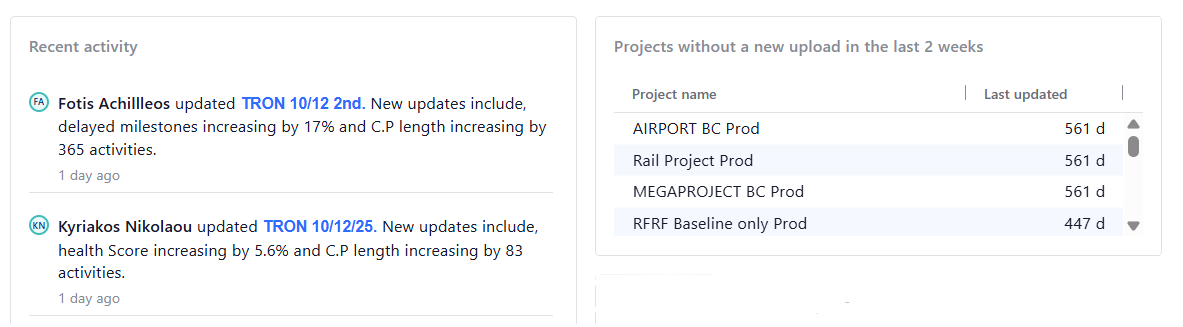
Recent activity
The Recent activity widget displays a chronological feed of the latest uploads that changed portfolio KPIs, with the most recent update at the top.
Each entry shows the user, a clickable project name (that redirects you to the project), the time since the upload, and two selected metrics which can be among Progress, Progress vs Baseline, Milestones Delayed, Delay, C.P. Length, and Health Score.
Projects without recent uploads
Projects without a new upload highlights stale data by listing projects that have not received a schedule upload within the last 2 weeks.
The widget is a table showing Project name and Last updated (days since last upload), sorted by Last updated in descending order so the stalest projects appear first.
Risk and workload visuals
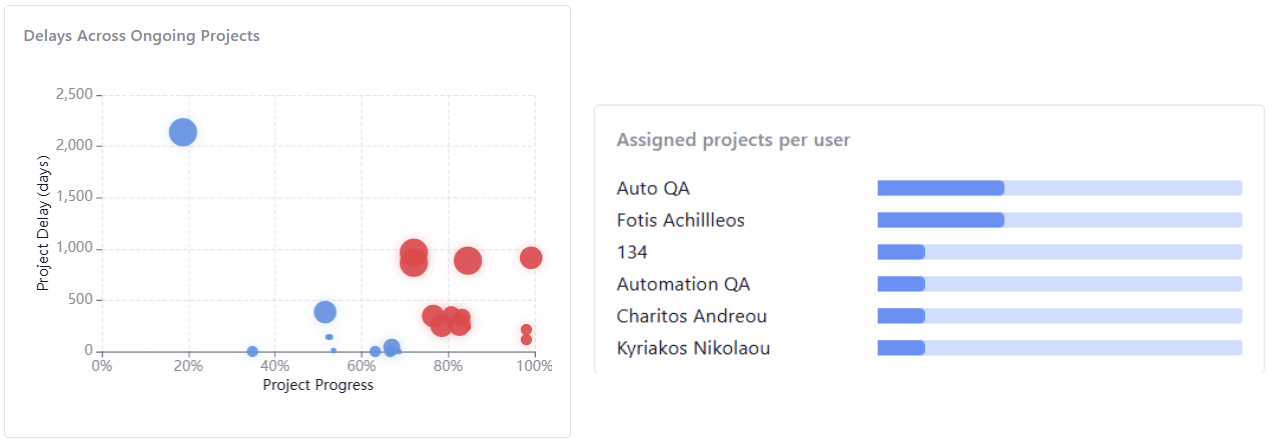
Delays Across Ongoing Projects
Delays Across Ongoing Projects is a bubble scatter plot where each bubble represents one ongoing, included project.
The X‑axis shows project progress from 0% to 100%, the Y‑axis shows project delay days (with an adjusted scale to accommodate large ranges), and bubble size encodes project duration.
Hovering a bubble reveals the project name, exact progress, delay, and duration, making high‑progress but heavily delayed projects easy to spot as high‑risk outliers.
Assigned projects per user
Assigned projects per user visualises workload distribution with a horizontal bar chart where each bar corresponds to a user and its length reflects the number of projects assigned to that user.
User names are displayed alongside their bars, and the chart is typically sorted in descending order of project count to highlight the heaviest workloads.
A lighter background portion of the bar can be used as a reference against the total number of projects in the filtered portfolio context.